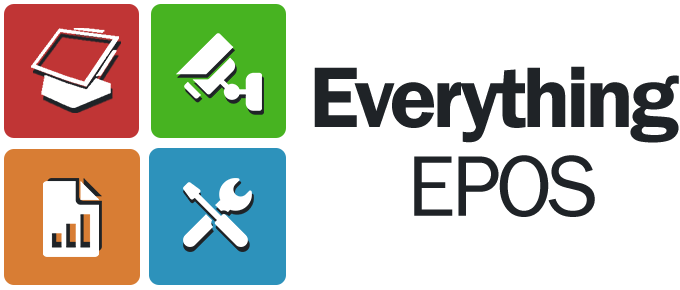Search the Community
Showing results for tags 'ipos'.
-
To Configure a Tysso Dallas Reader you will need the tool attached to configure. It installs into Program Files, SysKing,CID Test AP Install and launch the tool, Press the Connect Button then select the USB (HID) Tab Leave the Vendor ID as 0E6A but set the Device ID to 30F and press OK As long as it can find the USB Reader the Configure Word Button will appear On the right hand side under 'iButton' you have the Desired settings, so for ICR Touch for example On iButton Head = %DALL On iButton Tail = ?\CR (The \CR is selected from the Invisible Code Dropdown) Off iButton Head = %DALL? Off iButton Tail = \CR Once done - Press the Set Configure word - All Done ! CIDTestApV0601.zip