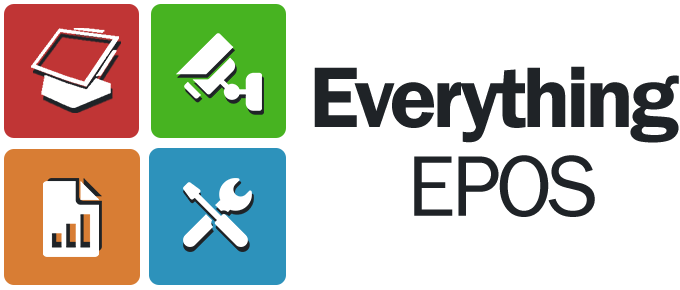Search the Community
Showing results for tags 'eassist'.
-
Version 1.0.0
0 downloads
Installing Eassist for Everything EPOS to access your equipment Minimise ICR Touch 1. Go to Home 2. Select Programming, and enter 88888888 where it asks for Log In 3. Select Minimise Touch Point 4. This should take you to Windows Home Screen Loading On-Screen Keyboard 1. Go to Start 2. Click All Programmes 3. Select Accessories 4. Open- Ease of Access 5. Select On- Screen Keyboard Finding Everything Epos & Downloading EAssist 1. 1. Open up Internet Explorer/Morzilla Firefox/Google Crome 2. Type cloud.e-epos.com 3. Click eAssist.exe 4. Click Run 5. At this point you should have the below window 6. Go to EEPOS, Service and then Install 7. Then go to EEPOS, Service and then Start 8. Please then contact us with the number in the ‘Your ID’ Box 9. Congratulations, you have installed Eassist successfully!-
- teamviewer
- remote
-
(and 1 more)
Tagged with: